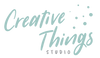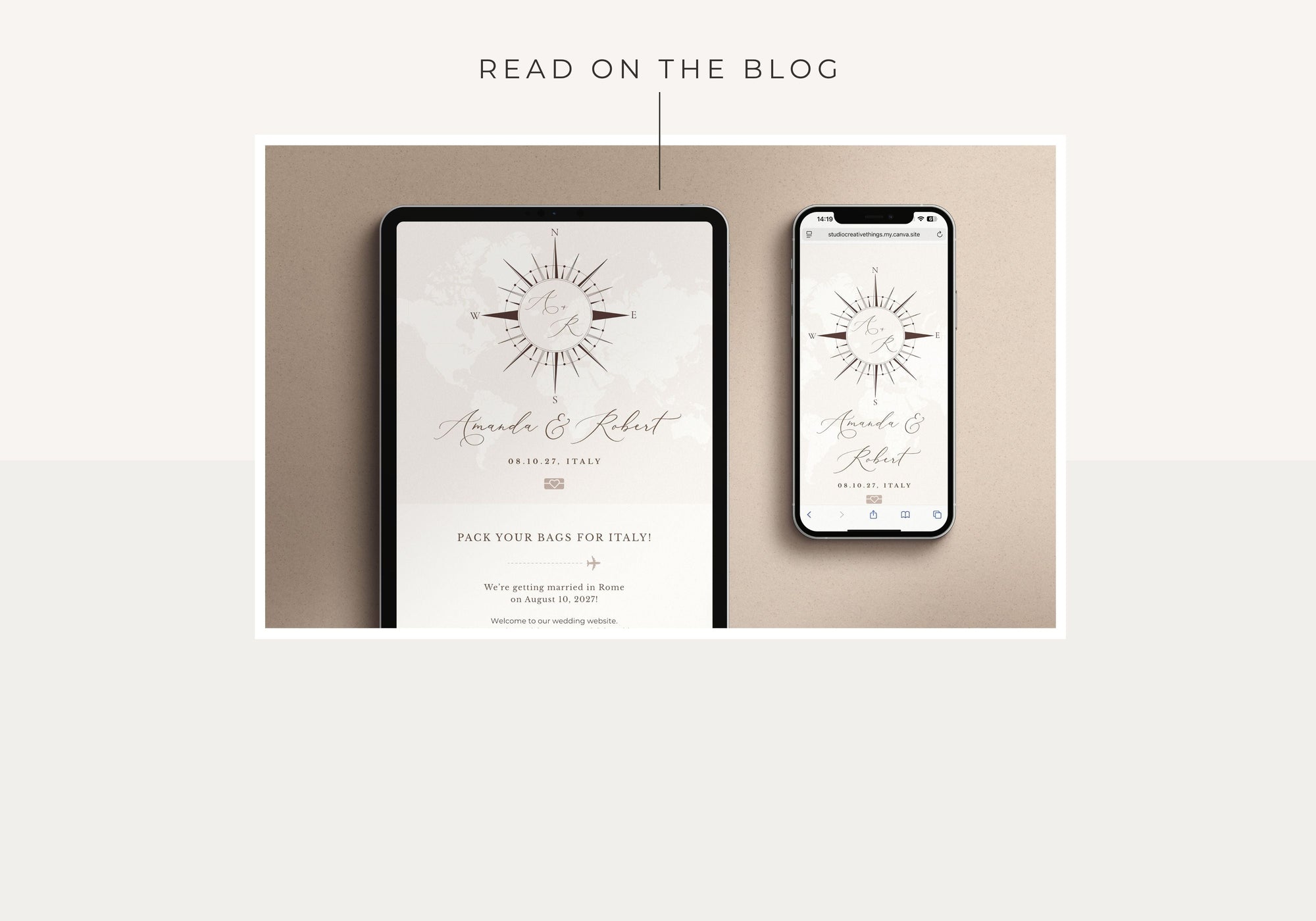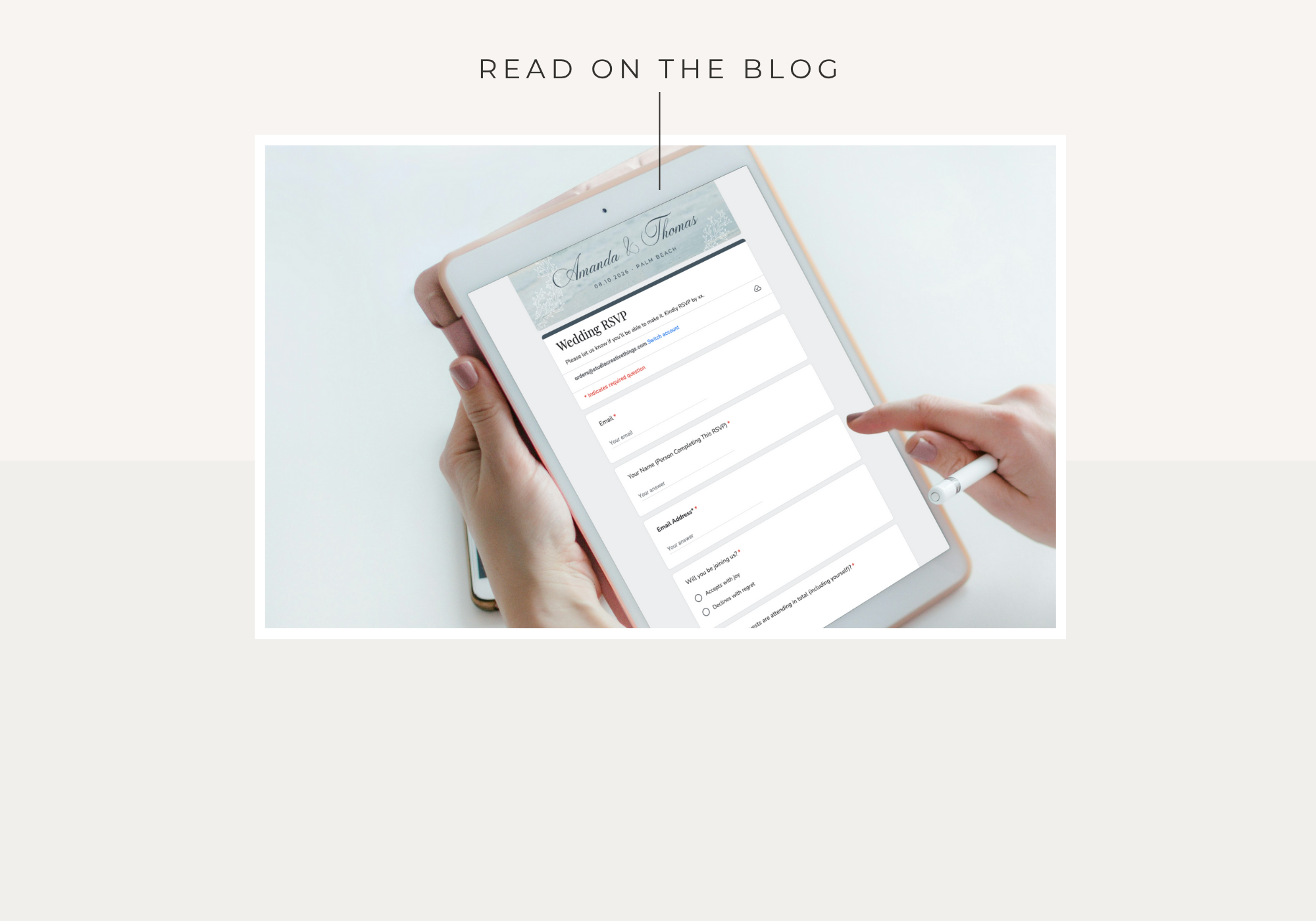Thank you for choosing one of our Canva wedding website templates! These instructions will guide you through editing, publishing, and linking your RSVP form.
Disclaimer: This page contains instructions only.
👉 The links to copy your Canva wedding website template are included in the PDF download that comes with your purchase. Please use that file to access your design.
Before You Start
You’ll need:
-
A free Canva account (sign up at canva.com)
-
The PDF download from your order email (this contains your template link)
-
About 20–30 minutes to personalize everything
-
If you’re new to Canva websites, we recommend reading Canva’s own guide: How to Make a Website in Canva.
💡 Tip: You don’t need Canva Pro — this template works perfectly with the free version of Canva!
1. Open Your Template

-
Open the PDF file you received via email after your purchase.
-
Click the button that says “Wedding Website Template.”
-
Canva will open in your browser.
-
Click “View Template” and then “Open in Editor.”
-
This creates your own editable copy of the website design.
-
-
Your new website design will now appear in your Canva account under Recent Designs.
-
You can access all your recent designs anytime from the Home icon in Canva’s left sidebar.
-

2. Editing Your Template
Our templates are already optimized for both desktop and mobile.
⚠️ Please do not move or rearrange sections.
- Canva can struggle with responsive layouts, and moving parts around may cause issues in the mobile version.
- We’ve carefully designed and tested the template to display correctly across devices.
✅ Make sure “Resize on Mobile” is turned ON
- Before publishing, go to Preview → Settings → Resize on Mobile and ensure it’s enabled.
- This makes sure your layout automatically adjusts for smaller screens like phones and tablets.
- Always check your website in Preview → Mobile view to confirm everything looks right.
You can safely edit:
- Text (names, dates, details)
- Colors and fonts
- Photos and background images
3. Editing Text on Your Canva Wedding Website
Personalizing the text on your website is simple and only takes a few clicks.
3.1 How to Edit Text
-
Click once to select any text box, then double-click to start typing your own details—names, dates, event information, or personalised messages.
-
Use the top toolbar to change the font size, adjust spacing (letter spacing + line height), modify alignment, or switch between uppercase/lowercase.
Keeping a Consistent Style
Your template has been designed using coordinated font pairs (a modern serif with a soft script) to maintain an elegant and cohesive look.
For the cleanest, most polished design:
-
Stick to the fonts already used in the template
-
Use one script font sparingly (usually for names or headings)
-
Keep text colors consistent across the site
3.2 Editing Text Color & Style
-
Select the text, then click the Text Color icon in the top toolbar to choose a new shade.
-
You can enter a HEX color code to match your wedding palette.
-
Use Bold, Italic, or Underline sparingly to maintain readability.
-
Avoid using too many different colors — 2–3 coordinated tones is ideal for wedding aesthetic.
3.3 Repositioning Text
If you need to move a text box:
-
Click and drag it into place
-
Use Canva’s smart guides (the pink lines) to help center and align your text perfectly
Final Checks
Before publishing, proofread every section carefully. Double-check:
-
Names and spelling
-
Dates and day-of-week accuracy
-
Venue names and locations
-
RSVP deadlines
Small details make a big difference!
4. Updating Photos in Your Wedding Website
Your template includes beautifully pre-designed photo frames and placeholders so you can personalize the website instantly with your own images.
4.1 How to Replace Images
-
Open the Uploads tab on the left side of Canva.
-
Click Upload Files to import images from your device.
-
Or browse Canva’s Photos library for free stock images (avoid images with the crown icon—those are Pro-only).
-
-
Drag your photo over any existing image until the frame highlights, then release your mouse.
-
Canva will automatically replace the old photo with the new one.
-
4.2 Adjusting and Positioning Photos
If the framing isn’t perfect:
-
Double-click on the photo to reposition or zoom
-
Drag to center faces or details
-
Use the crop handles to refine the composition
If the image doesn’t automatically snap into the frame:
-
Delete the old image
-
Drag your new photo into the empty frame
-
Resize by pulling the corners while holding Shift to maintain proportions
4.3 Optimizing Images for Fast Loading
To ensure your website loads quickly for guests:
-
Aim to use images under 1 MB each
-
JPEG files typically load faster than PNGs
-
Avoid uploading extremely large photos straight from a DSLR or professional camera without compressing
You can compress images using free tools like TinyJPG or Canva’s built-in export settings if you ever download them.
💡 Tip: Once you upload a photo, Canva stores it in your Uploads tab—no need to upload it again if you use the same image multiple times throughout your website.
5. Update the Wedding Details Section
Your Wedding Details area is where guests will find all the essential information about your ceremony, reception, or any additional events. Depending on the template you purchased, this section may appear on the main homepage or on a separate page within your multi-page website design.
5.1 If Your Template Includes Multiple Pages
Some of our wedding website templates include more than one page (for example: Envelope, Home, Our Story, Finer Details).

To locate the Wedding Details page:
-
In Canva, look at the page thumbnails along the right side or bottom of the editor (the layout depends on your screen size).
-
Scroll through the thumbnails until you see the page titled Wedding Details (or a similar label).
-
Click the thumbnail once — Canva will open that specific page in the main editing area.
-
You can now edit this page just like any other section of your website.
This helps ensure you’re editing the correct page, especially if your template includes several event-related sections.
5.2 Editing the Text
Each event box includes separate text fields so you can easily update:
-
Section heading (e.g., The Ceremony or The Reception)
-
Venue name
-
Address or location
-
Time, schedule details, or small notes (e.g., Dinner & Dancing to Follow)

To edit:
-
Click on any text field within the box.
-
Double-click to type your own details.
-
Use the top toolbar to fine-tune your text by adjusting:
-
Font size
-
Line height / letter spacing
-
Text alignment (left, center, or right)
-
For the cleanest look, try to keep each information box concise — 3 to 4 lines of text is ideal.
💡 Tip: If your text wraps awkwardly, gently resize the text box by dragging its corner handles. This helps maintain breathing room and keeps the layout tidy.
5.3 Adding a Google Maps Link (Directions Button)
Make it easy for guests to find your venue by linking the Directions button directly to Google Maps.

Here’s how:
-
Click once to select the entire button (not just the text inside).
-
Right-click and choose Edit Link.
-
Paste your Google Maps URL into the link field.
-
Press Enter or click Done to save.
Once published, guests can tap the button on their phone and Google Maps will open instantly — perfect for day-of navigation.
5.4 Optional Layout Adjustments
Whether you have one event or several, you can easily customize the layout to match your wedding schedule.
If you only have one event (e.g., reception only):
-
Click the box you don’t need and press Delete.
-
Select the remaining box and center it using Position → Center.
-
If the section feels too sparse, click the background shape behind the boxes and reduce its width or height slightly for a more balanced layout.

If you have more than two events:
-
Select any existing event box (they are grouped elements).
-
Press Cmd/Ctrl + C to copy, then Cmd/Ctrl + V to paste.
-
Drag the new box into place beneath or beside the others.
-
To create more room, drag the section’s lower handle downward — Canva will automatically extend the page height to accommodate your new content.

6. Updating the Gift Registry Section
The Gift Registry area is the perfect place to share your gift preferences or link to any online registries you’ve created—whether that’s Amazon, Zola, The Knot, or a honeymoon fund. You can also customize the wording to reflect your personal style or gifting philosophy.
6.1 Personalize Your Gift Message
-
Click inside the text box to select it.
-
Double-click to replace the placeholder message with something that feels like you. For example:
“Your presence is the greatest gift! However, if you’d like to give a little something, we’ve put together a small registry below.”
-
Use the top toolbar to adjust your text style, including:
-
Font size
-
Alignment
-
Line spacing
-
Text color (if you want it to match your wedding palette)
-
Aim for a short, warm message — 2–3 lines keeps the section clean and elegant.
6.2 Add or Update Your Registry Links
Your template includes ready-made buttons that can be linked directly to your registry pages.
To update them:
-
Click the entire button (not just the inner text).
-
Right-click and choose Link.
-
Paste the URL to your registry — Amazon, Zola, honeymoon fund, or any other service.
-
Press Enter or click Done to apply the link.
-
Repeat for additional buttons as needed.
Always test your links in Preview mode to ensure they open correctly.

6.3💡 Tip: Adding More Registries
If you’re registered at more than two places, it’s easy to add more buttons:
-
Select one of the existing registry buttons.
-
Press Cmd+C / Ctrl+C to copy, then Cmd+V / Ctrl+V to paste a duplicate.
-
Update the text on the new button (e.g., John Lewis Registry, Target Registry, etc.).
-
Add the correct link to the new button using the Link option.
-
For perfectly even spacing, select all the buttons and use Position → Tidy up. This automatically aligns and spaces everything neatly.
7. Updating the Dress Code Section
The Dress Code area lets your guests know what kind of attire is appropriate for your celebration. You can keep the elegant default wording included in your template or customize it to match the mood of your wedding — whether you're going for black-tie, beach chic, garden-party casual, or something in between.
7.1 Personalizing the Dress Code Text
When you click into this section, you’ll notice separate text boxes for:
-
The section heading (e.g., Dress Code)
-
The main description of attire
To edit:
-
Click on any text field to select it.
-
Double-click to rewrite the message with your own instructions. For example:
“We kindly request cocktail attire.
Ladies: elegant dresses or jumpsuits.
Gentlemen: a suit or blazer with dress trousers.”
You can also include helpful notes such as:
-
Suggested colors
-
Footwear recommendations
-
Weather considerations
-
Location notes (e.g., “Our ceremony will be outdoors — comfortable shoes are encouraged.”)
Use the top toolbar to refine the text style:
-
Font size
-
Line spacing / letter spacing
-
Alignment (left/center)
-
Text color to match your palette
For the most balanced look, keep this section short and clean — avoid long paragraphs so the layout stays elegant and easy to read.
💡 Tip: If your wedding spans multiple events (welcome dinner, rehearsal, after-party), you can copy this entire section and create a separate dress code for each event. Just duplicate → edit → reposition.
7.2 Updating the Color Palette Circles
Below the dress code text, you’ll see a row of small color circles. These are designed to visually showcase your wedding palette.

To update them:
-
Click a color circle to select it.
-
In the top toolbar, click the Color tile.
-
Choose a new shade or paste your exact HEX code — for example:
-
Gold: #C5AD63
-
Blush: #F8F4ED
-
Sage: #C9C5B8
-
Repeat this process for each circle to create a palette that perfectly matches your wedding branding.
To customize further:
-
Add a color: Copy and paste one of the circles, then update its color.
-
Remove a color: Select the circle → press Delete.
-
Reorder colors: Drag any circle into place.
For perfect alignment:
-
Select all the circles
-
Go to Position → Tidy Up
-
Canva will instantly distribute them evenly and cleanly
This helps maintain a beautifully balanced and professional layout.
8. Updating the Travel + Stay Section
The Travel + Stay area helps your guests plan their visit with ease. This is the perfect place to share transportation tips, nearby airport details, and recommended accommodations close to your venue.
8.1 Personalizing Your Travel Information
Inside this section, you’ll find text boxes for headings such as Getting There and Where to Stay.
To edit:
-
Click on any text box to select it.
-
Double-click to replace the placeholder text with your own details.
For Getting There, you might include:
-
✈️ Closest airports or stations
-
🚗 Transport options (shuttles, taxis, ride-share tips)
-
🕒 Approximate travel times from major cities or landmarks
For Where to Stay, consider listing:
-
Hotels within walking distance
-
Resorts or boutique stays
-
Airbnb suggestions
-
Room block information, if applicable
If you want tighter spacing, press Shift + Enter to create a line break without extra paragraph spacing.
Keep your wording simple and skimmable — guests will likely read this section on their phone while planning their trip.
💡 Tip: Add useful notes like “August is peak travel season in Rome — we recommend booking early!” or “Shuttle service is available for guests staying at our preferred hotel.”
8.2 Adding Links to Hotels or Travel Options
You can easily link hotels, Airbnb listings, airline pages, or transport services.
To add or update a link:
-
Select the button or text where the link should go.
-
Right-click and choose Link (or use the link icon in the top toolbar).
-
Paste your URL — for example, a hotel booking page or a Google Maps pin.
-
Press Enter or click Done.
Repeat the process for any additional links, such as “Book Flights,” “View Hotels,” or “Directions.”
💡 Tip: If you want an extra button, duplicate an existing one, edit the label, and then add your link.
8.3 Adjusting the Section Height (Optional)
If you need more room for multiple recommendations or extra notes:
-
Click the background shape or block behind the Travel + Stay elements.
-
Drag the bottom handle downward to expand the space.
Canva will automatically adjust the page length to fit your content, keeping everything clean and organized.

9. Updating the Order of Events Section
The Order of Events (or Wedding Day Timeline) gives guests a quick snapshot of how your day will unfold — from the ceremony start time to the final dance. This section is designed in a clean vertical layout that looks great on both desktop and mobile.
9.1 Editing Your Timeline Details
Each event in the timeline includes two parts:
-
The time (e.g., 3:00 PM)
-
The event name (e.g., Ceremony Begins)
To edit:
-
Click on the relevant text box.
-
Double-click to type your own schedule information.
-
Keep your formatting consistent — choose either 12-hour or 24-hour time and stick with it throughout.
-
You can add short notes beneath an event if helpful (e.g., “Cocktail hour follows immediately after.”)
Once you’ve updated the entire schedule, you can ensure perfect spacing by selecting all event groups → Position → Tidy Up.
💡 Tip: One-line event descriptions keep the layout refined and easy to scan — especially on mobile.
9.2 Adding or Removing Timeline Events
Every wedding timeline is different, so you can easily adjust the number of items.
To remove an event:
-
Click on the event group (each time + description is grouped together).
-
Press Delete.
To add a new event:
-
Select an existing event group.
-
Press Cmd/Ctrl + C to copy → Cmd/Ctrl + V to paste. Or press the duplicate button.
-
Drag the duplicated event into position.
-
Update the time and description.
If things look uneven after rearranging:
-
Select the entire list of events
-
Click Position → Tidy Up to automatically align and space everything beautifully
💡 Tip: Canva’s nudging arrows (← ↑ ↓ →) let you fine-tune placement pixel-by-pixel for perfect alignment.
9.3 Updating Icons (Optional)
Each event time includes a small decorative icon (e.g., ring, champagne glass, utensils). You can swap these out to better match your theme.
To update an icon:
-
Click the icon and press Delete.
-
Open the Elements tab → search terms like:
-
“wedding line icon”
-
“minimal icon”
-
“outline icon”
-
-
Choose a free icon that suits your style.
-
Resize it and position it next to the time text.
-
Adjust the icon color from the top toolbar to match your wedding palette.
💡 Tip: Thin, one-line icons work best for maintaining a modern, clean look — especially in minimalist templates.
10. Updating the FAQ Section
The FAQ area is the perfect place to address the questions your guests are most likely to ask — from dress code details and parking information to RSVP deadlines and travel logistics. Each question-and-answer set is grouped together, making it simple to edit while keeping the spacing clean and consistent.
10.1 Editing Your Questions & Answers
-
Click on any FAQ item to select it — each question and its answer are grouped as one unit.
-
Double-click the question text to replace it with your own, such as:
-
“When is the RSVP deadline?”
-
“Are children invited?”
-
“What’s the parking situation at the venue?”
-
-
Double-click the answer text below to type your response.
For the best readability, especially on mobile:
-
Keep answers short and friendly (about 1–2 lines)
-
Use the top toolbar to adjust font size, alignment, or spacing if needed
-
Keep your wording consistent and easy to skim
💡 Tip: FAQs look most polished when the questions are similar in length — concise and to the point.
10.2 Adding or Removing FAQ Items
You can easily customize this section depending on how many questions you want to include.
To remove a question-and-answer pair:
-
Click the FAQ block until one outline appears around the whole group.
-
Press Delete.
To add a new FAQ:
-
Select an existing FAQ group.
-
Press Cmd/Ctrl + C to copy → Cmd/Ctrl + V to paste. You can also use the duplicate button.
-
Drag or nudge the new item into position below the others.
-
Update the question and answer text.
10.3 Optimize the FAQ Layout for Columns
For the most professional look, the FAQ section is designed to sit in two balanced columns, making it easy for guests to skim — especially on desktop and tablet.
Here’s how to organize your questions:
If you have an even number of FAQs (4, 6, 8, etc.):
Keep them evenly split between the two columns.
This creates a clean, symmetrical layout that feels organized and intentional.

If you have an odd number of FAQs (3, 5, 7, etc.):
Still arrange them in two columns, and place the final FAQ underneath the items in the left column.
This layout keeps the visual flow consistent because the left column remains the “anchor,” and the staggered shape feels balanced rather than off-center.

💡 Tip: After positioning your items, select all FAQ groups → Position → Tidy Up to space them evenly.
Then drag items slightly if needed, using Canva’s pink smart guides to keep everything aligned.
11. Link to Your RSVP Page
Your RSVP page is where guests will submit their attendance details, so it’s important that every RSVP button or card on your site directs people to the correct page. Depending on the website style you purchased, there may be one or two places where guests can tap to RSVP.
For One-Page Wedding Websites
Most of our single-page templates include two RSVP touchpoints:
-
A main RSVP button near the top of the website
-
A second RSVP card placed near the bottom (often labeled “Tap to RSVP” or similar)
Both of these elements should link to your RSVP page (e.g., your Creativite RSVP page).

For Multi-Page Wedding Websites
Multi-page website usually include ONE clickable RSVP card, placed at the very bottom of the homepage.
When guests tap this card (for example, a card that says “Click here to RSVP”), they are taken directly to your separate RSVP page.
You only need to update this single RSVP card with your personal RSVP page link.

Below, you’ll find instructions for editing both types of RSVP elements:
-
A simple button (used in one-page sites)
-
A clickable RSVP card with a transparent link box (used in both one-page and multi-page sites)
11.1 Linking the Main RSVP Button
Your template includes a placeholder link so you can see how it works — you’ll simply need to replace that URL with your own RSVP form link.
How to update the link:
-
Click once on the RSVP button (be sure you select the button shape itself, not just the text).
-
If the button already has a link, Canva will show a small pencil icon ✏️ above it.
-
Click the pencil icon to open the link editor.
-
Paste your real RSVP URL (e.g., your Creativite RSVP link or Google Form).
-
Click Done to save.
⚠️ Note about underlined text:
When you link a button that contains text, Canva will automatically underline the text. If you don’t want the underline:
- Select the text inside the button.
- Click Underline in the toolbar to toggle it off.
If the button does not have a link yet:
-
Select the button
-
Right-click → Link
-
Paste your RSVP URL
-
Press Enter
Test your link:
-
Go to Share → Website → Preview
-
Scroll to your RSVP button
-
Click it to confirm it opens your RSVP form in a new tab
11.2 Editing & Linking the Final RSVP Card at the Bottom of the Page
At the bottom of your website, you’ll see a second RSVP reminder card.
This section has a transparent clickable box layered over the card — this ensures the entire card is clickable, not just the text inside it.
Step 1: Edit the Text Under the Transparent Box
Sometimes the transparent click box can feel tricky to select since you can’t see it. Here’s what to do:
-
Scroll to the bottom RSVP card.
-
Hover your mouse slowly near the corners or edges — the transparent box will highlight when selected.
-
Drag the transparent box off to the side temporarily.
-
Now edit the visible text beneath it (e.g., “Tap to RSVP” or any wording you prefer).
-
When finished, drag the transparent box back into position so it completely covers the entire RSVP card.
💡 Tip:
If it’s hard to select the transparent box, open the Layers panel (bottom-right corner).
Find the transparent rectangle and click it from the layers list — much easier!
Step 2: Update the RSVP Link on the Transparent Box
-
Select the transparent box.
-
If it already has a link, click the pencil icon ✏️ that appears above it.
-
Paste your RSVP form URL.
-
Click Done.
If the box has no link:
-
Right-click the transparent box
-
Select Link
-
Paste your RSVP URL
-
Press Enter
11.3 If the Transparent Box Was Deleted by Accident
Don’t worry — it’s simple to recreate.
-
Go to Elements → search for “square”
-
Insert a basic square shape
-
Resize it to fully cover the RSVP card
-
With the square selected, click the Transparency icon (checkerboard symbol) → set to 0%
-
Right-click the invisible box → Link → paste your RSVP URL
-
Place it above the RSVP card
-
Use Position → Bring to Front if needed or move it above the envelope and card from the layer panel.
-
Your RSVP card will once again be fully clickable.
12. Setting Up Your Domain in Canva
When publishing your website, Canva will ask you to choose a domain:
-
Free Canva URL
- Ends in
.my.canva.site(e.g.amanda-thomas.my.canva.site).- ⚠️ Once you choose your Canva domain, you cannot change it. Canva only allows one URL per account for all websites.
👉 Example: If you set up
amanda-thomas.my.canva.site, every other site you publish from the same Canva account will use that same domain base. -
Custom Domain
- If you own your own domain (e.g.
www.amandaandthomas.com), you can connect it to Canva. - Full instructions from Canva: Publishing websites to your own domain.
💡 Workaround Tip: Want more than one Canva website with different URLs? Simply use another Canva account (you can share the template link into that account) and you’ll get a fresh domain each time.

13. Publishing Your Website
-
In Canva, go to Share → More → Website → Publish Website.
-
Enter your chosen domain (free Canva URL or your custom domain).
-
Add a Site Title and Favicon (the small icon in browser tabs).
-
Click Publish. You can make changes anytime: click Edit Design → update → Republish. Your site will update instantly.

14. How to Set Up Your Creativite RSVP Page and Form
With your Canva wedding website template, you also receive Creativite RSVP — our online RSVP page and guest tracking service that connects seamlessly with your website.
You’ll receive an email within 24 hours from Creativite containing your personal link to activate your RSVP page.
Follow the instructions in that email to set up your account and start collecting guest responses.
1. Activate Your Account
Click the activation link in your email to access your Creativite account and log in.
2. Open Your Order
From your dashboard, click Open Order to begin setting up your event and RSVP page.
3. Create Your Event
Next, open the Events tab and click Add Event.
Here you can add:
-
Event name, date, and location
-
Attire suggestions or notes to guests
Click Save — your event will automatically connect to your RSVP page.
4. Set Up Your RSVP Page
After your event is created, go to the RSVP Page tab to customize your reply form.
This is where your guests will submit their responses.
5. Restricted RSVP (optional)
If you selected “Restricted to Guest List” when purchasing, go to the Guest List tab and add your guest names before sharing your link.
6. Copy Your RSVP Link
Once your page is ready, copy your RSVP link.
This is the URL you’ll paste into your Canva wedding website’s RSVP button and card so guests can easily reply online.
For more detailed setup instructions, troubleshooting tips, and FAQs, visit the official support center:
👉 Creativite Help & FAQ
💡 Tip: Once your RSVP page is published, test it yourself before sharing with guests to ensure everything looks perfect and functions smoothly on both desktop and mobile.
Troubleshooting & Support
If you have problems editing your template:
-
Email us at orders@studiocreativethings.com
-
Share your Canva template with this email (give editing access).
-
We’ll review your file and help resolve the issue.
✅ Once published, your wedding website is live and ready to share with guests.
This is how you can share the template with us, and we will review any issue.