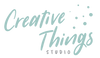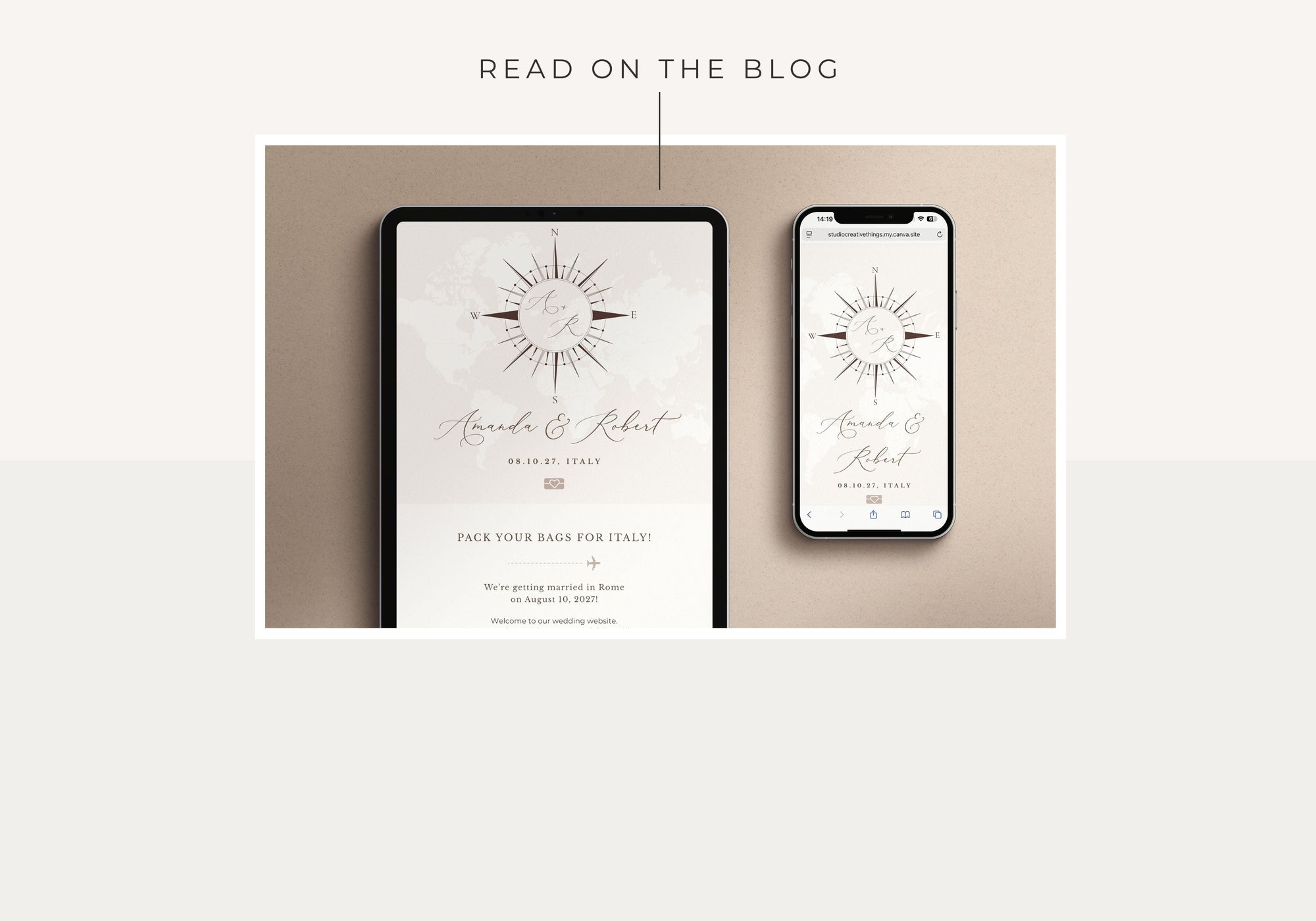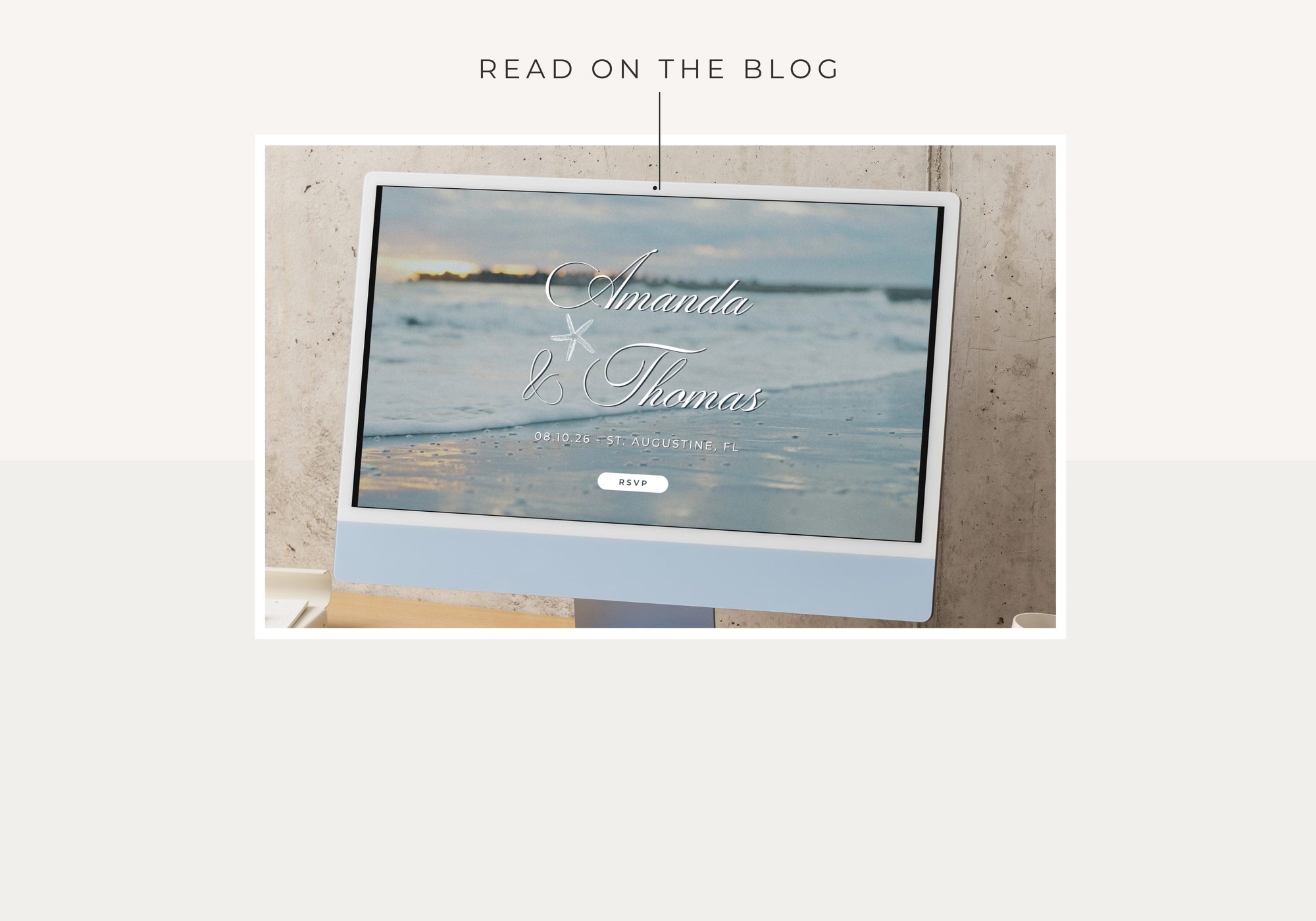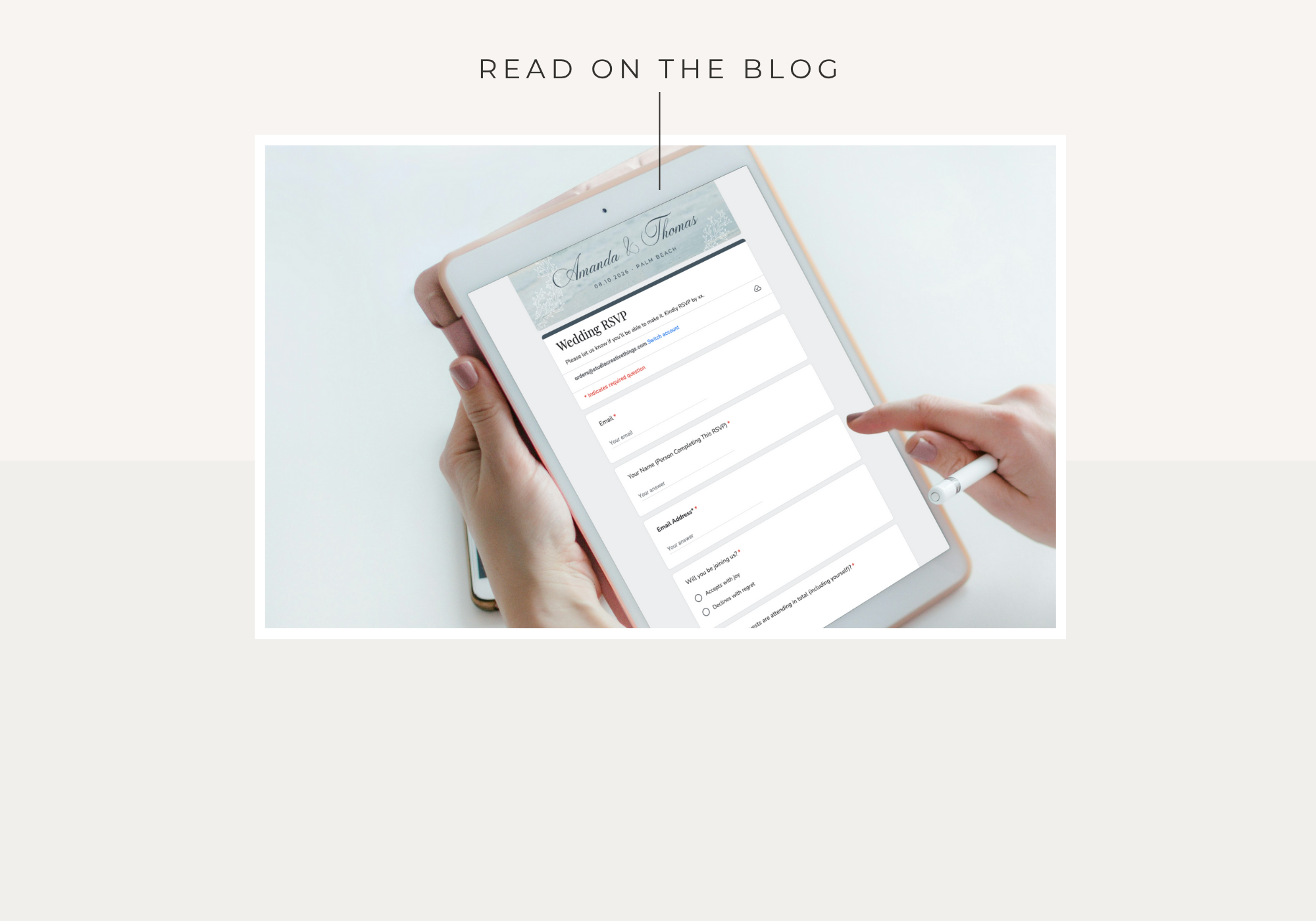If you’ve just purchased your Sofia Destination Wedding Website template — welcome!
In this guide, I’ll show you exactly how to open, edit, and publish your Canva website using a free Canva account.
Each step includes what to click and how to personalize it with your own wedding details.
Before You Begin
You’ll need:
- A free Canva account (sign up at canva.com)
- The PDF download from your order email (this contains your template link)
- About 20–30 minutes to personalize everything
💡 Tip: You don’t need Canva Pro — this template is fully compatible with the free version!
1. Open Your Template

- Open the PDF file you received via email after purchase.
- Click the button that says “Wedding Website Template.”
- Canva will open in your browser.
- Click “View Template” and then "Open in Editor" — this creates your own editable copy.
- The design will now appear in your Canva account under Recent Designs. You can access recent designs at any time from the Home Icon in the left side bar.

2. Explore the Layout
Each Canva page represents a section of your website, such as:
- Welcome banner
- Passport invitation section
- Wedding details and gifts
- Dress code
- Travel + Stay
- Order of events
- FAQ
- RSVP
Scroll through to preview the full design before you start editing.
3. Edit the Logo & Header Monogram
At the very top of your website, you’ll see the monogram logo section — it includes your initials, names, and wedding date.
Here’s how to customize it:
-
Click directly on the logo area — you’ll see separate text boxes for the names, initials, and date.
-
Double-click each text box to edit it:
-
Replace the sample initials or names with your own.
-
Update the wedding date below the monogram.
-
-
To adjust the font or letter spacing, use the toolbar at the top.
-
You can also change text color to match your wedding palette.
-
-
If you already have a custom wedding logo or monogram, you can upload it:
-
Click Uploads → Upload Files, and upload your logo.
-
Once uploaded, click on your logo — it will appear on your design.
-
Delete the previous logo by selecting it and pressing Delete on your keyboard.
-
Move your new logo into place and recenter it at the top of the page.
-
If needed, resize by dragging from a corner while holding Shift to keep proportions.
💡 Tip: Keep your logo grouped once it’s centered so it doesn’t shift while editing (see next section below).
-
3.1 Keeping Your Logo Centered & Grouped
When editing your logo or monogram, it’s easy to accidentally move text or design elements slightly off-center.
Here’s how to make sure everything stays perfectly aligned:
-
Select all the logo elements together
-
Click and drag your mouse around the initials, names, and date, or hold Shift while clicking each part.
-
-
Group them
-
With all elements selected, click Group (top-right toolbar or right-click → Group).
-
This locks the pieces together so you can move or resize the logo as one unit.
-
-
Center it on the page
-
Click Position → Center to align it horizontally.
-
You can also choose Middle if you want it vertically centered within the header.
-
-
Check spacing
-
Zoom out and make sure the logo sits nicely between the decorative graphics and the top margin.
-
If anything looks uneven, click Ungroup, make small adjustments, then Group again.
-
💡 Tip: Canva’s purple guide lines will appear automatically when your logo is perfectly centered — wait for them before releasing the mouse!
4. Edit Text Across Your Website

Once your logo is ready, you can start personalizing the text throughout the rest of your website.
-
Double-click any text box to type your own details — names, dates, destinations, or custom messages.
-
Use the top toolbar to adjust font size, spacing, or alignment.
-
Keep style consistency: the template uses paired fonts (a modern serif and elegant script) that work beautifully together. Try to keep these for a polished look.
-
Reposition text if needed: click and drag any text box to adjust its placement within the design.
-
Proofread everything — especially date formats, spelling of place names, and RSVP deadlines.
💡 Tip: If you want to reuse your monogram font style in other sections (like headings or the RSVP title), select the text → click the Style icon (paint roller) → Copy style, then click another text box to apply it.
5. Replace Photos in Your Wedding Website
Your Sofia Passport Wedding Website includes photo placeholders throughout — from the invitations to the travel and gallery sections.
You can easily replace these with your own images to personalize the look and feel.
Here’s how:
-
Open the left-hand Canva panel and click on Uploads.
-
Choose Upload Files to import your own photos from your computer or phone.
-
Or, click Photos to browse Canva’s free image library (avoid images marked with the crown icon — those require Canva Pro).
-
-
Drag and drop the new photo over the existing one.
-
As you hover, Canva will highlight the frame — release your mouse and the old photo will automatically be replaced.
-
This works for any image placeholder or background photo in the design.
-
-
Adjust positioning
-
Double-click the photo inside the frame to move or zoom it.
-
Use the crop handles to center faces or important details.
-
-
If your image doesn’t automatically fit:
-
Delete the old image, then drag your new photo directly into the same spot.
-
Resize manually by pulling from the corners while holding Shift to keep proportions.
-
-
Keep file sizes small for faster page loading — aim for under 1 MB per image if possible.
💡 Tip: Canva automatically saves your uploads in the Uploads tab, so if you replace multiple photos, you won’t need to re-upload them every time.
6. Customize the Passport Section
This section is one of the signature elements of the Sofia Passport Wedding Website — it’s designed to look like an open travel passport with a destination map on the cover.
To swap in your map the right way (with a Canva Free account), follow these steps:
A) Copy the Map Template to your Canva
-
Open your purchase PDF and click the Map Template link.
-
When Canva opens, click Use template — this creates your own copy in your account.
-
Open that file, and search for your map.
B) Copy the Map from the Template
-
Click on the map to select it.
-
Press Cmd+C (Mac) / Ctrl+C (Win) to copy.
C) Paste into the Passport Section “on top of the cover”
-
Switch back to your Sofia Wedding Website file and navigate to the passport section on top of the cover.
-
Click anywhere in that section to make it active, then press Cmd+V / Ctrl+V to paste the map.
-
Delete the old map: click the previous map element and press Delete.
D) Fix the Layer Order (so nothing gets covered)
-
With your new map selected, click Position → Layers (in the left panel) and drag the map layer into place until it sits above the passport cover.
If an element is locked, unlock it first (padlock icon), adjust layers, then relock.
E) Size, Align & Lock
-
Resize from the corner handles (hold Shift to keep proportions) so the map fits neatly inside the passport frame.
-
Use the arrow keys for pixel-perfect nudges.
-
When it’s perfect, lock the map (padlock icon) so it doesn’t shift while you edit other parts.
F) Move the Locator & Plane
-
Click the locator pin (heart/marker) and drag it to the exact city/area you want.
-
Click the plane graphic to reposition; rotate slightly for direction.
-
If the pin or plane came grouped with the map, Ungroup, move them, then Group again if desired.
-
💡 Tip: If you can’t click an item because something is on top, lock/hide the top element temporarily or use Position → Layer order to select from the stack.
7. Update the Wedding Details Section

The Wedding Details section lets you share key information about your ceremony and reception — including time, location, and extra notes for guests.
This area is designed with two elegant boxes side by side, each with small icons that can also be customized.
A) Edit the Text
-
Click inside each box — you’ll see separate text fields for:
-
Section title (e.g. The Ceremony / The Reception)
-
Venue name
-
Address or location details
-
Time or other info (like Dinner & Dancing to Follow)
-
-
Double-click each text box to type your own details.
-
Use the toolbar at the top to adjust:
-
Font size
-
Line spacing
-
Alignment (centered or left)
-
-
Keep text short for a clean layout — 3-4 lines per box looks best.
💡 Tip: If your text goes onto two lines, you can resize the box slightly by dragging the corner handles to maintain spacing.
B) Add a Link for Directions

If you’d like guests to open the venue directly on Google Maps, you can link the Directions button to the map.
-
Click to select the Directions button (the full button, not just the text inside).
-
Right click and select Edit Link.
-
Paste your Google Maps link (for example, your venue location) in the field "Enter a link or search".
-
Click Done or press Enter to apply it.
When you publish your website, clicking this button will automatically open Google Maps in a new browser tab — perfect for guests viewing from their phone.

💡 Pro Tip:
If you only have one event (for example, just a reception), you can simplify the layout:
-
Click to select the event box you don’t need (e.g. The Ceremony) and press Delete.
-
Then center the remaining box on the page using Position → Center.
-
If the section feels too empty, click the background shape behind the boxes and drag its corners inward to reduce the width or height slightly for better balance.

If you have more than two events, you can easily add one more:
-
Click once on an existing event box (each box is grouped).
-
Press Cmd+C / Ctrl+C to copy, then Cmd+V / Ctrl+V to paste a duplicate.
-
Move the new box below or beside the others as needed.
-
To make space, drag the handle at the bottom of the section downward to extend its height — Canva will automatically stretch the page to fit your new content.
8 Update the Gift Registry Section
The Gift Registry section is where you can share your gift preferences or add links to your online registries such as Amazon, Zola, or The Knot.
You can also personalize the text to reflect your style — whether you prefer physical gifts, contributions to a honeymoon fund, or simply the pleasure of your guests’ company.
A) Edit the Gift Message
-
Click inside the text box to select it.
-
Double-click and type your own message — for example:
Your presence is the greatest gift of all!
But if you wish to honor us with a present, we’ve created a small registry below. -
Use the toolbar to adjust font size, alignment, or spacing.
-
Keep the message short and friendly — 2–3 lines is ideal.
B) Add or Update Registry Links
Each button under the text can link directly to your registry page.
-
Select the registry button (not the text)
-
Right click and choose Link.
-
Paste your registry URL — for example, your Amazon or Zola link.
-
Press Enter or click Done.
-
Repeat the same for the second button if you have multiple registries.
-
Make sure to test the link in Preview mode before publishing.

💡 Tip: If you have more than two registries:
-
Copy one of the existing buttons (Cmd+C / Ctrl+C, then Cmd+V / Ctrl+V) to duplicate it.
-
Edit the new button text (for example, “John Lewis Registry”).
-
Make sure each button has its own correct link.
-
To keep spacing even, use Position → Tidy up to align all buttons perfectly.
9. Update the Dress Code Section
The Dress Code section helps your guests know what to wear for your wedding celebration.
You can keep the elegant example included in your template or personalize it with your own tone — whether that’s formal, beachy, or garden-party casual.
A) Edit the Dress Code Text
-
Click inside the text area — you’ll see separate text boxes for:
-
Section title (e.g., Dress Code)
-
The main paragraph describing attire.
-
-
Double-click to type your own message — for example:
We kindly request cocktail attire.
Ladies: elegant dresses or jumpsuits.
Gentlemen: suit or blazer with dress trousers. -
You can also list color suggestions or notes about the setting (e.g., “Our ceremony will be outdoors, so please choose comfortable shoes.”).
-
Adjust font size, alignment, or spacing from the top toolbar if needed.
-
Keep the text short and balanced — avoid long paragraphs to maintain the clean layout.
💡 Tip: If your wedding has multiple events (like a welcome dinner or after-party), you can duplicate this section and create one dress code for each event.
B) Change the Color Palette Circles

Below the text, you’ll see a set of color circles that visually represent your wedding palette.
To edit them:
-
Click on a color circle to select it.
-
Click the color tile in the top toolbar.
-
Choose your preferred shade or paste your own hex code — for example:
-
Gold:
#C5AD63 -
Blush:
#F8F4ED -
Sage:
#C9C5B8
-
-
Repeat for each circle to reflect your real wedding colors.
-
To add more colors, copy and paste one of the existing circles, then change its fill color.
-
To remove one, simply select it and press Delete.
💡 Tip: If you want the circles perfectly spaced, select them all → click Position → Tidy up to align evenly.
C) Adjust the Section Spacing (Optional)

If your new text takes up more or less space than the original design:
-
Click on the background shape or section block.
-
Drag the bottom handle up or down to resize the section.
-
Make sure the spacing above and below the text feels visually balanced.
💡 Tip: To keep everything aligned, check Canva’s purple guidelines — they’ll show when elements are centered or evenly spaced.
10 Update the Travel + Stay Section
This section helps guests plan their journey — it’s the ideal place to share flight tips, transport details, and hotel recommendations near your venue.
A) Edit the Travel Information
-
Click inside the text boxes in this section — you’ll find areas for headings such as Getting There and Where to Stay.
-
Double-click each text box to type your own details.
-
Under Getting There, add details like:
✈️ Nearest airports
🚗 Shuttle services or taxi info
🕒 Travel times from major cities -
Under Where to Stay, list nearby hotels, resorts, or Airbnb options.
-
-
Use Shift + Enter to start a new line without extra spacing if you want a tighter layout.
-
Keep information short and clear — guests will be reading this on phones as well.
💡 Tip: You can include local recommendations, such as “We suggest booking early — August is peak travel season in Rome!”
B) Replace the Photos

To personalize this section with your destination photos or hotel images:
-
Click the Uploads tab on the left panel.
-
Click Upload Files to import your own pictures, or go to the Photos tab to find free travel images (avoid Pro images marked with a crown).
-
Drag and drop the new photo over the existing one until Canva automatically replaces it.
-
Double-click the image to crop or reposition it inside the frame.
-
Repeat for each image in this section — for example, replace a plane photo with your venue or hotel view.
💡 Tip: If your new image doesn’t automatically snap into the frame, delete the old one first, then drag your new photo into the same spot.
C) Add Hotel or Airline Links
-
Select the button or text link where you’d like to add a URL.
-
Click on Edit Link.
-
Paste your hotel website or booking link.
-
Press Enter or click Done to apply it.
-
Repeat for any additional buttons (for example, “Flights” or “Directions”).
💡 Tip: To add a link to a new button, select the button or text, right-click, and then choose Link.
D) Adjust Layout Height (Optional)

If you have more travel notes or several hotel suggestions:
-
Click on the background block behind the section.
-
Drag the bottom handle downward to extend the height.
-
Move the next section (e.g., Order of Events) slightly down to create even spacing.
💡 Tip: Use Position → Tidy Up to realign text and photos evenly after resizing.
11. Update the Order of Events Section
The Order of Events (or Wedding Day Timeline) section helps guests know what’s happening and when — from the ceremony to the last dance.
This section is styled in a clean, vertical format that’s easy to read on mobile devices too.
A) Edit the Event Times and Descriptions
-
Click on each text box — you’ll see two parts for each event:
-
The time (e.g., 3:00 PM)
-
The event description (e.g., Ceremony Begins)
-
-
Double-click to type your own schedule details.
-
Keep the same time format throughout (either 12-hour or 24-hour).
-
You can add small notes below an event (e.g., “Drinks and canapés will follow”).
-
To ensure the spacing looks even, use Position → Tidy up once all events are entered.
💡 Tip: Short, one-line descriptions keep the layout clean and easy to read.
B) Add or Remove Events

If your wedding day has a different number of events, you can easily adjust the list.
To remove an event:
-
Click on the event group (each time and text are grouped together).
-
Press Delete.
To add another event:
-
Select one complete event group.
-
Press Cmd+C / Ctrl+C to copy → Cmd+V / Ctrl+V to paste.
-
Move the new event below the others using the arrow keys or drag it with your mouse.
-
Update the new time and description.
💡 Tip: If spacing looks uneven after adding more events, click the entire group of timeline items → Position → Tidy Up to automatically align and space them evenly.
C) Replace or Add Icons (Optional)
Each time slot includes a small icon for visual flair — such as a ring, cocktail glass, or dinner plate.
-
To change an icon, click it and press Delete.
-
Go to the Elements tab → search for “wedding icon line” or “minimal icon.”
-
Choose a free (non-Pro) icon and click to add it.
-
Resize and position it next to the time text.
-
Match its color to your theme by selecting the icon → clicking the color tile on the top toolbar.
💡 Tip: Minimal, one-line icons fit best with the Sofia layout — they keep the section refined and elegant.
12 Update the FAQ Section
The FAQ Section is a great way to answer common questions your guests might have — such as travel tips, RSVP deadlines, or what to wear.
Each question-and-answer pair is grouped together for easy editing and consistent spacing.
A) Edit the Questions and Answers
-
Click on any question to select it — you’ll see each pair grouped together (question + answer).
-
Double-click the question text to type your own, for example:
-
“When should we RSVP by?”
-
“Are children welcome?”
-
“Is there parking available near the venue?”
-
-
Double-click the answer text below it to write your reply.
-
Keep answers short and friendly — 1–2 lines look best on mobile.
-
-
Use the toolbar to adjust font size or spacing if needed.
💡 Tip: Keep all questions roughly the same length for a balanced layout — short and direct is easiest for guests to skim.
B) Add or Remove Questions
If you want to include more or fewer questions:
To remove a pair:
-
Click anywhere on the question-and-answer block.
-
Make sure the whole group is selected (you’ll see a single outline around both lines).
-
Press Delete.
To add another question:
-
Click on any existing FAQ group.
-
Press Cmd+C / Ctrl+C to copy → Cmd+V / Ctrl+V to paste a duplicate.
-
Move the new FAQ down to the bottom using your arrow keys.
-
Update the question and answer text.
-
Once you’ve added all your FAQs, select all of them → Position → Tidy up to make spacing perfectly even.

C) Optimize Layout for Columns
To keep your FAQ section visually balanced on both desktop and mobile:
-
If you have an even number of FAQs (e.g., 4, 6, or 8), arrange them into two columns — this keeps the section symmetrical and easy to scan.
-
If you have an odd number of FAQs (e.g., 3, 5, or 7), it’s better to keep them in one column and centred, to avoid uneven spacing or a “dangling” last question.
💡 Tip: Always check your design in Preview mode and on mobile to confirm both columns display cleanly.
C) Adjust Section Height (Optional)
If you add more FAQs and run out of space:
-
Click the background block of the FAQ section.
-
Drag the bottom handle downward to extend it.
-
Move the next section (RSVP) slightly lower to maintain spacing.
13 Customize the RSVP Section
The RSVP Section is one of the most important parts of your wedding website — it’s where guests confirm they’ll be attending.
In this template, there are two RSVP areas to make sure no one misses it:
-
The main RSVP button located near the top of the website.
-
A final RSVP card placed at the bottom of the page as a reminder.
A) Link the Main RSVP Button
You’ll find that the RSVP button in your template already includes a sample link to a test form.
You’ll need to replace it with your own RSVP form link (such as a Google Form, Jotform, or your Creativite RSVP page).
Here’s how:
-
Click once on the RSVP button to select it (make sure you’ve clicked the button shape, not just the text).
-
If a link is already attached, you’ll see a small pencil icon appear just above the button.
-
Click the pencil icon ✏️ to open the link editor.
-
Paste your own RSVP form URL in the box (for example, a Google Form or Creativite RSVP page).
-
Click Done to save.
-
-
If the button doesn’t have any link yet:
-
Select the button → right-click → choose Link from the menu.
-
Paste your RSVP form URL and press Enter.
-
-
To confirm your link works, go to Share → Website → Preview, scroll to your RSVP button, and click it. It should open your RSVP form in a new browser tab.
B) Edit and Link the RSVP Card at the End of the Page

At the very bottom of your website, you’ll find a second RSVP card — a final reminder for guests to confirm their attendance.
We’ve added this section in two places so no one misses it!
In this area, there’s already a transparent clickable box that sits on top of the RSVP tag (the card with RSVP details).
This box makes the entire RSVP card clickable, not just the text.
To Edit the Text Under the Transparent Box
-
Scroll to the last RSVP section at the bottom of your website.
-
You’ll notice the transparent box sitting above the RSVP card — it might be tricky to click because it’s invisible, but you can select it by hovering near the edges until it highlights.
-
Move the transparent box temporarily aside by dragging it to an empty space on the canvas.
-
Double-click the text underneath (for example, “Tap to RSVP”) and edit it to match your event.
-
When done, move the transparent box back on top of the RSVP tag — make sure it completely covers the card area so the whole card becomes clickable.
💡 Tip: If you can’t grab the transparent box easily, open the Layers panel (bottom right corner), locate the transparent rectangle layer, and select it from there.

To Update the RSVP Link on the Transparent Box
-
Click once on the transparent box (now sitting back over the RSVP card).
-
If it already has a link, you’ll see a small pencil icon ✏️ appear above it — click it to edit.
-
Paste your RSVP form URL (e.g., Google Form, Jotform, or your Creativite RSVP page).
-
Click Done to save.
-
-
If the transparent box no longer has a link:
-
Right-click it → choose Link.
-
Paste your RSVP link and press Enter.
-
If the Transparent Box Was Deleted by Mistake
Don’t worry — you can easily recreate it!
-
Go to the Elements tab → search for “square”.
-
Insert a plain square shape.
-
Resize it so it covers the entire RSVP card area.
-
Click the Transparency icon (checkerboard symbol in the top toolbar) → set it to 0% so it becomes invisible.
-
With the box selected, right-click → Link → paste your RSVP form URL.
-
Move the box above the RSVP tag (use Position → Bring to front if needed).
Now your card will once again be fully clickable!
Need Help Creating Your RSVP Form?
If you don’t already have an RSVP form set up, don’t worry — we’ve got you covered!
You can easily create one using Google Forms, which is free and works perfectly with your Canva wedding website.
Follow this step-by-step tutorial to make your RSVP form in minutes:
👉 How to Create a Google Form Wedding RSVP
This guide will show you:
-
How to create your form in Google Forms
-
Which questions to include (names, meal choices, song requests, etc.)
-
How to customize the header to match your wedding theme
-
How to copy your RSVP form link — the same one you’ll paste into your Canva website’s RSVP button and card
💡 Tip: Once your form is ready, test it yourself before linking it to your website — it’s the easiest way to ensure everything works smoothly for your guests.
Final Steps & Publishing Your Website
You’ve completed editing your Destination Wedding Website! ✨
Now it’s time to publish and personalize your web address so guests can easily find it.
A) Preview Your Website

1. Click Preview to open a full-screen preview of your site.
-
-
Scroll through to check text, images, and links.
-
Make sure to enable the option "Resize on Mobile".
-
Test your RSVP button and bottom RSVP card to make sure both work.
- Preview both Desktop and Mobile version.
-
2. When everything looks perfect, click Share in the top-right corner of Canva.
Select More → Website (or directly click Website if visible).
You can also click on Publish Website in the top bar.
B) Add Your Site Address
Before publishing, Canva will ask you to Add a Site Address — this is the unique URL your guests will visit.
-
Under Add Site Address, you’ll see the default Canva domain option:
-
Your free link will look like this:
yourchosenname.my.canva.site
-
-
Click the field and type your preferred name — for example:
introducingthejohnsons.my.canva.site
oralexandmariawedding.my.canva.site -
Click Publish Website to finalize.

💡 Note: The custom Canva domain is completely free — you don’t need Canva Pro for this feature.
Even on the free plan, you can personalize the name before .my.canva.site to make it unique and special for your event.

D) Add Social Media Preview & Icon
Before publishing, you can customize how your website appears when shared on social media or messaging apps.
-
In the Website settings panel, scroll to Social Media Link Preview.
-
Add:
-
Website title → e.g., Sofia & Michael’s Wedding
-
Short description → e.g., Join us in celebrating our wedding in Rome — RSVP online!
-
Preview image → upload a small photo or your logo (1200×630 px works best).
-
-
You can also add a favicon (the tiny icon that shows on browser tabs):
-
Click Settings → Website icon (favicon).
-
Upload your logo or monogram in jpeg or PNG format, size 280 x 280 pixel.
-
Canva will display it automatically once published.
-
Need Help?
If you have any questions while editing or publishing your wedding website, I’m happy to help!
You can contact Marianna directly at orders@studiocreativethings.com
Please include your order number and template name (Sofia Passport Website) so your message can be answered quickly.
🎉 You’re All Set!
Congratulations — your wedding website is now live!
Enjoy sharing it with your guests, and thank you for choosing Studio Creative Things to be part of your celebration.
Explore more matching invitations and stationery at 👉 StudioCreativeThings.com